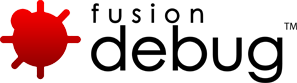Blog | FusionDebug - Part 8
[FDS-61] When I have multiple threads suspended, resuming one of them causes the list of threads to re-order.
Description
The thread list in Debug View is in suspend order. The most recently-suspended thread appears last. Stepping a thread does not count as a resume for the purposes of ordering, and does not cause the thread order to change. Resuming a thread which later hits a breakpoint causes that thread to correctly reappear at the end of the list, since it has subsequently suspended on a breakpoint.
Although FusionDebug supplies this data correctly to Eclipse, Eclipse 3.1 sometimes changes the order of these threads. This behavior is not the case in Eclipse 3.2.1.
Since Eclipse updates contain a large number of stability, performance and functionality fixes, we recommend customers always use the newest Eclipse platform available.
Issue Details
| Type: | Technote |
|---|---|
| Issue Number: | FDS-61 |
| Components: | |
| Environment: | |
| Resolution: | Fixed |
| Added: | 18/05/2007 14:48:03 |
| Affects Version: | 2.0 |
| Fixed Version: | 2.0 |
| Server: | |
| Platform: | Solaris, MacOS, Linux, Windows 2003, Windows 2000, Windows XP |
| Related Issues: | None |
[FDS-57] My page times out when using FusionDebug.
Description
Pages, CFQUERY, CFLOCK, CFTRANSACTIOn etc. may time out when they are paused using FusionDebug.
When FusionDebug suspends on a breakpoint, any timeouts set in the ColdFusion MX Administrator are still in effect and will cause the appropriate error message.
Suspending due to a breakpoint extends the normal duration of these tags, and will prevent other pages from continuing if they are waiting for the same locked resource. The ColdFusion server will see these pages as long-running requests, and apply the normal timeout to them, if this feature is enabled in the ColdFusion Administrator.
This feature is disabled by default in CF 6.1, but enabled in CF 7 and 8.
The page request timeout can be overridden on a per-page basis using CFSETTING RequestTimeOut.
Issue Details
| Type: | Technote |
|---|---|
| Issue Number: | FDS-57 |
| Components: | |
| Environment: | |
| Resolution: | Fixed |
| Added: | 18/05/2007 14:46:03 |
| Affects Version: | 2.0 |
| Fixed Version: | 2.0 |
| Server: | |
| Platform: | Solaris, MacOS, Linux, Windows 2003, Windows 2000, Windows XP |
| Related Issues: | None |
[FDS-56] FusionDebug won’t connect.
Description
FusionDebug won’t connect to my ColdFusion instance, failing with message: “FusionDebug could not connect to the target system (machine:port)”.
- Check you have enabled Java debugging on a port that is available, and that ColdFusion MX or JRun has started up correctly.
- If you are using a non-standard port (not 8000), make sure you have correctly entered that port in the configuration dialog.
- Make sure there are no firewalls or port restrictions in the network path between you and the target system.
- If you are using a multiserver or J2EE install, make sure the JRun Administration instance has not started, as this will often claim the debugging port before the ColdFusion instance.
Mac OS X users should check and run procedures FDS-92 and FDS-51, linked below. All platforms should check technote FDS-93 and its associated linked technotes.
Issue Details
| Type: | Technote |
|---|---|
| Issue Number: | FDS-56 |
| Components: | |
| Environment: | |
| Resolution: | Fixed |
| Added: | 18/05/2007 14:45:11 |
| Affects Version: | 2.0 |
| Fixed Version: | 2.0 |
| Server: | |
| Platform: | Solaris, MacOS, Linux, Windows 2003, Windows 2000, Windows XP |
| Related Issues: | None |
[FDS-55] Why can’t I collapse variables in the Variables View?
Description
Sometimes certain elements in the variables view will open themselves immediately when collapsed.
This is a known Eclipse 3.1 bug (number 110206, available here) and was fixed in Eclipse 3.2. We do not recommend Eclipse 3.1 as a FusionDebug platform, and would urge you to upgrade to the latest Eclipse release, or to a FusionDebug complete IDE installer.
Often, stepping ahead using FusionDebug will make this issue go away.
Issue Details
| Type: | Technote |
|---|---|
| Issue Number: | FDS-55 |
| Components: | |
| Environment: | |
| Resolution: | Fixed |
| Added: | 18/05/2007 14:44:29 |
| Affects Version: | 2.0 |
| Fixed Version: | 2.0 |
| Server: | |
| Platform: | Solaris, MacOS, Linux, Windows 2003, Windows 2000, Windows XP |
| Related Issues: | None |
[FDS-53] Does FusionDebug work with Dreamweaver/TextWrangler/Vi?
Description
FusionDebug is able to work alongside DreamWeaver and any other editor you might be used to. There’s no requirement to perform development work inside FusionDebug. You can switch to FusionDebug to debug whenever required. Simply create a Project within FusionDebug/Eclipse which points to your existing source code.
If you’re having synchronization problems, where FusionDebug/Eclipse doesn’t see changes you made in your regular editor, consider enabling automatic refresh within Eclipse:
Windows -> Preferences -> General -> Workspace – select Refresh automatically.
To make FusionDebug/Eclipse refresh the workspace when it starts up, select Refresh workspace on startup from the General -> Startup and Shutdown page.
Issue Details
| Type: | Technote |
|---|---|
| Issue Number: | FDS-53 |
| Components: | |
| Environment: | |
| Resolution: | Fixed |
| Added: | 18/05/2007 14:42:16 |
| Affects Version: | 2.0 |
| Fixed Version: | 2.0 |
| Server: | |
| Platform: | Solaris, MacOS, Linux, Windows 2003, Windows 2000, Windows XP |
| Related Issues: | None |
[FDS-48] Eclipse debugging keyboard shortcuts F5 (Step Into) and F8 (Resume) don’t work.
Description
This may occur when CFEclipse is also installed, either separately or using the FusionDebug bundled installation.
Both CFEclipse and the Eclipse platform itself claim these shortcuts: F5 on CFEclipse and Eclipse means ‘refresh browser’ and F8 on CFEclipse means ‘Open Scribble Pad’.
These keys always have their debugging meanings (Step Into and Resume, respectively) when the Debug View is focused.
If you want to configure these keys so they will continue to work when a CFEclipse editor is active, please use the following procedure.
- Select Window -> Preferences
- In the Preferences window, on the left open General and select Keys.
- In the Key Sequence area, place the cursor in the Name field and press the F5 key.
- Eclipse shows you all the commands bound to that key.
- Select the CFML Editor context line, and click the Remove button just below.
- Select the In Windows line, and again click the Remove button.
- Place the cursor in the Key Sequence ‘Name’ field, and use backspace to delete the F5 mapping.
- With the cursor still in the Name field, press the F8 key.
- Select the CFML Editor context line, and click the Remove button.
- Finally click Apply then OK.
Issue Details
| Type: | Technote |
|---|---|
| Issue Number: | FDS-48 |
| Components: | |
| Environment: | |
| Resolution: | Fixed |
| Added: | 18/05/2007 14:37:00 |
| Affects Version: | 2.0 |
| Fixed Version: | 2.0 |
| Server: | |
| Platform: | Solaris, MacOS, Linux, Windows 2003, Windows 2000, Windows XP |
| Related Issues: | None |
[FDS-47] How do I configure CFEclipse to highlight the current line?
Description
CFEclipse may by default have no currently line highlight color selected. Changing this makes it much easier to see which line you are currently debugging.
Select the Eclipse Window -> Preferences menu.
From the Preferences dialog, open the CFEclipse node, and click on Editor. In the Appearance -> Color Options select Current line highlight and choose a color other than white. Apply this change.
Issue Details
| Type: | Technote |
|---|---|
| Issue Number: | FDS-47 |
| Components: | |
| Environment: | |
| Resolution: | Fixed |
| Added: | 18/05/2007 14:35:58 |
| Affects Version: | 2.0 |
| Fixed Version: | 2.0 |
| Server: | |
| Platform: | Solaris, MacOS, Linux, Windows 2003, Windows 2000, Windows XP |
| Related Issues: | None |
[FDS-46] Do I need CFEclipse to use FusionDebug?
Description
You don’t need CFEclipse to use FusionDebug.
However, we do recommend CFEclipse, and our install packages will offer it as a bundled component. CFEclipse provides a comfortable, comprehensive environment for working with ColdFusion within Eclipse. We’re sure you will like it if you give it a try!
Issue Details
| Type: | Technote |
|---|---|
| Issue Number: | FDS-46 |
| Components: | |
| Environment: | |
| Resolution: | Fixed |
| Added: | 18/05/2007 14:35:27 |
| Affects Version: | 2.0 |
| Fixed Version: | 2.0 |
| Server: | |
| Platform: | Solaris, MacOS, Linux, Windows 2003, Windows 2000, Windows XP |
| Related Issues: | None |
[FDS-43] I tried to do a manual activation but the activation key didn’t work.
Description
Please contact FusionDebug Support at , and we’ll do everything we can to get you up and running as soon as possible.
Issue Details
| Type: | Technote |
|---|---|
| Issue Number: | FDS-43 |
| Components: | |
| Environment: | |
| Resolution: | Fixed |
| Added: | 18/05/2007 14:32:33 |
| Affects Version: | 2.0 |
| Fixed Version: | 2.0 |
| Server: | |
| Platform: | Solaris, MacOS, Linux, Windows 2003, Windows 2000, Windows XP |
| Related Issues: | None |
[FDS-41] What is activation?
Description
Activation is a measure to help protect against unauthorized copying of the software.
By default, FusionDebug is installed with a 20-day trial license. Once you have bought and uploaded a full license, you will have a further 10 days in which to activate it. After the software is activated, it need not be activated again until re-installed.
Issue Details
| Type: | Technote |
|---|---|
| Issue Number: | FDS-41 |
| Components: | |
| Environment: | |
| Resolution: | Fixed |
| Added: | 18/05/2007 14:30:01 |
| Affects Version: | 2.0 |
| Fixed Version: | 2.0 |
| Server: | |
| Platform: | Solaris, MacOS, Linux, Windows 2003, Windows 2000, Windows XP |
| Related Issues: | None |