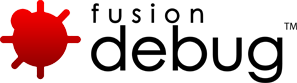FDS-101
[FDS-101] Setting up a Debug Configuration in FusionDebug 1.0
Description
Problem: My breakpoints don’t fire.
In order to set breakpoints accurately, FusionDebug needs to know about the layout of files on your web server.
There are three settings which must be set accurately for breakpoints to fire, and they’re located in the Connect tab of the Debug Configuration dialog.
- Webserver Folder
This setting tells FusionDebug where the files are located on your web server. This should be the path to the web root as seen by the web server. This setting doesn’t take into account mapped drives or network connections, and should use local (to the server) drive letters, if necessary. - Eclipse folder structure mirrors webserver
This setting tells FusionDebug where to find the pages on the server. You can find more information on setting this option correctly below. - “CF Server is on Windows”
This option should be checked if the CF server is running a Microsoft Windows operating system (Windows 2000/XP etc.) For Unix and Unix-like operating systems (Linux, BSD, MacOS X etc.), uncheck this option.
More on Folder Structure
If you are debugging locally, and have configured your Eclipse project to use the same files that are served by the web server, this option should be checked.
Otherwise, use the two rules below to set this option.
- Eclipse source in folder structure and web server has same structure OR Eclipse source in single folder and web server in single folder:
- Check this option
Eclipse source in folder structure and web server in single folder - Uncheck this option
- Check this option
Troubleshooting Breakpoints
You might find the following steps helpful if you are having problems making breakpoints fire in your environment.
- Use the Debug View to make sure you have connected to the same machine you’re running pages on in your browser. The Debug View shows this information as the second item in the tree (e.g. “FusionDebug (localhost:8000)”).
- Make sure the page you’re running, and the parameters passed to it actually would cause the breakpoint to fire. Consider the flow of control through if-else tags. Has the page already completed or aborted before the breakpoint?
- Make sure the breakpoint is enabled (shown by the presence of a check mark in the box by the side of the breakpoint in the Breakpoints view)
- Make sure the Skip all breakpoints option is not active. This can be checked by looking at the status of the Skip button in the Breakpoints view (the blue circle ). If Skip is active, all breakpoints – both in the Breakpoints view and in individual editors – will have a line through them.
- Carefully examine the options in the Debug Configuration
- Is the Webserver Folder set correctly? Are the drive letters from the point of view of the server?
- Is the option CF Server is on Windows correctly set? If you are running on any Unix or Unix-like platforms, this check mark must be cleared.
- Is the Eclipse folder structure option correctly set? You might try toggling this option to see if it helps.
Issue Details
| Type: | Technote |
|---|---|
| Issue Number: | FDS-101 |
| Components: | |
| Environment: | |
| Resolution: | Fixed |
| Added: | 23/08/2007 11:09:20 |
| Affects Version: | 1.0 |
| Fixed Version: | 2.0 |
| Server: | Tomcat, LiveCycle Data Services, Flex Data Services, JRun 4, ColdFusion 8, ColdFusion 6, ColdFusion 7, JBoss, WebSphere, WebLogic |
| Platform: | Solaris, MacOS, Linux, Windows 2003, Windows 2000, Windows XP |
| Related Issues: |