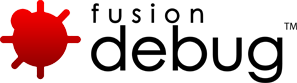FusionDebug Install Instructions
How to install FusionDebug for Eclipse
Please Follow the Download Instructions carefully
- Install Eclipse or Adobe Flash Builder if you have not already.
- Start Eclipse or Adobe Flash (Flex) Builder.
- Select Help -> Install New Software. This will bring up the Install/Update dialog.
- Click the “Add” button next to the “Work with:” text box and enter the following:
- Name: FusionDebug Update Site
- Target: http://www.fusion-debug.com/wp-content/builds/latest
- Then click OK.
- WARNING: Copying this URL into your web browser will return a 404 page.
- In the Install/Update dialog, ensure the FusionDebug Update Site is checked, then click Next.
- The update manager will connect to fusion-reactor.com and locate the plugin. Once found, a new dialog will appear. Place a check mark against the “FusionDebug Update Site” and click Next.
- After you have read and accepted the terms and license agreement, click Next.
- Finally, click Finish to complete the process. When the Feature Verification dialog appears, click Install All.
- Eclipse will ask if it should restart the Workbench. Answer Yes and the workbench will be restarted.
Please note that you need to put your JVM into debug mode before running FusionDebug. For more detail on the plugin installation process, please refer to the User Guide.
How to install CFEclipse
We recommend installing the CFEclipse package, which provides a capable environment for working with CF scripts within Eclipse.
- Start Eclipse
- Select Help -> Install New Software. This will bring up the Install/Update dialog.
- Click the “Add” button next to the “Work with:” text box and enter the following:
- Name: CFEclipse Update Site
- URL/Location: http://cfeclipse.org/update/
- Then click OK.
- In the Install/Update dialog, ensure the CFEclipse CFML Editor is checked, then click Next
- A new page will appear allowing you to review the items to be installed. If you are happy to install and have read the details, click Next.
- The following page will be a license review page, you will need to read the license text and if you accept click Finish; CFEclipse will install into your Eclipse Environment.
- Eclipse will ask if it should restart the workbench. Answer Yes and the workbench will be restarted.
Opening FusionDebug Perspective
- Go to Window -> Open Perspective -> Other
- Then choose FusionDebug Perspective
- You should now see the FusionDebug perspective and be ready to Debug
How to install FusionDebug with Adobe ColdFusion Builder
Please Follow the Download Instructions carefully
- Install Adobe ColdFusion Builder if you have not already.
- Start Adobe ColdFusion Builder.
- Select Help -> Install New Software. This will bring up the Install/Update dialog.
- Click the “Add” button next to the “Work with:” text box and enter the following:
- Name: FusionDebug Update Site
- Target: http://www.fusion-debug.com/wp-content/builds/latest
- Then click OK.
- WARNING: Copying this URL into your web browser will return a 404 page.
- In the Install/Update dialog, ensure the FusionDebug Update Site is checked, then click Next.
- The update manager will connect to fusion-reactor.com and locate the plugin. Once found, a new dialog will appear. Place a check mark against the “FusionDebug Update Site” and click Next.
- After you have read and accepted the terms and license agreement, click Next.
- Finally, click Finish to complete the process. When the Feature Verification dialog appears, click Install All.
- Adobe ColdFusion Builder will ask if it should restart the Workbench. Answer Yes and the workbench will be restarted.
Please note that you need to put your JVM into debug mode before running FusionDebug. For more detail on the plugin installation process, please refer to the User Guide.